- No Capture
- No Spawn
- No Kill
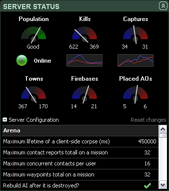
The Server Status window shows information about the live campaign server’s current state.
The population gauge indicates the number of players that are currently logged in to the live server (not necessarily spawned into the game world). It is updated every 5 minutes and ranges from Empty (needle far left) to Average (straight up) to Very High (far right).
Possible values:
| Empty | Very Light | Light | Average | Good | High | Very High |
Most of the time the server state will be Online, indicating that the live server should be available for logging in and general use. Occasionally during maintenance the server may be Closed or Locked. When locked the tooltip will show additional detail about what functions are unavailable. The state of other servers (eg, training, beta) can be found in the Launch game menu (if present).
Possible values:
| Offline | Starting | Online | Locked |
| Closed | Syncing |
Combination of:
|
|
The needle gauges indicate how each side compares relative to each other in a number of different ways, updated every minute. The left side (blue) indicates Allied forces have the upper hand, the right side (red) Axis forces. If both sides are the same the needle will point straight up. The following gauges are available:
The two small line graphs show the kill/capture history for each side over the past hour, updated every 5 minutes. In effect the gauge’s value for each side refers to the area under the curve of the graph. Note the amount of kills and captures are only very loosely related to server population – if the kill/capture numbers are down it may just mean that both sides are forming attacks rather than the population being low.
When this section is expanded a list is shown containing the raw server parameters and their current value. Note that not all parameters are shown and some may be cryptic or not applicable as they are straight from the database and only intended to be used by the developers. The first time BEGM is run it will start tracking changes for all parameters. If any have changed they will be highlighted with a red border and their tooltip will show the previous value. It will also enable the Reset changes link that can be used to clear any change markers and start monitoring again from the current settings.